Pharmacy
Staff can update Doctor details and add in new doctors however strict
conventions do apply as outlined in the process below:
- Before adding a new doctor always check the Master Doctor File first as the doctor may be in the
system.
- Some Merlin sites have filtering set up i.e. the doctor may not appear in the doctor lookup in the Dispense screen field 7 (Doctor) as the site may not be included as a filtered site. Therefore, check first in the Master Doctor File to confirm if the doctor is in the system, and if there is a doctor record check to see if the site is mapped to this doctor (field 18 - filter code). If a
doctor is mapped correctly to that site, then it will appear in the dispense
screen when searching for a doctor (field 7).
The Master Doctor File is maintained in the Doctor Maintenance Screen, which can be found:
Dispense -> 8.
Reference File Maintenance -> 7.
Doctors – Pharmacy Dispensing (incl. external)
OR
ZOOM: DOC
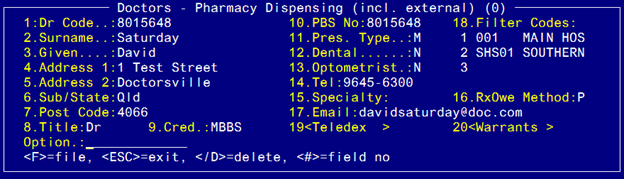
Complete the fields as
follows: N.B. Enter the doctor's
details as displayed below using the same conventions i.e. all upper case. These will eventually print out on the pharmacy generated prescriptions
exactly as they are written and therefore need to be accurate for the
prescription to be legal.
Field 1 (Dr Code):
Enter a doctor code; this
can be either letters or numbers, or both. Once established, this can be used to search for the Doctor.
To search in this filed
type in a few letters of the surname.
If the doctor does not exist press escape
and proceed to type in the prescriber number.
Type Y to the message Create
new record. Note: many sites have adopted the Prescriber
number as the Dr Code. Also, if your site had Doctors uploaded into Merlin as
part of the initial setup, the Dr Code will be the Prescriber number.