The patient’s allergies/ADR screen can be found in a
sub-screen of the ‘Patient Extended Information’ screen.
To access this screen:
Dispense
2. Patient Information
3. Patients – Extended Information
Field 1, Enter the patient’s UR/MRN number or do a patient
search
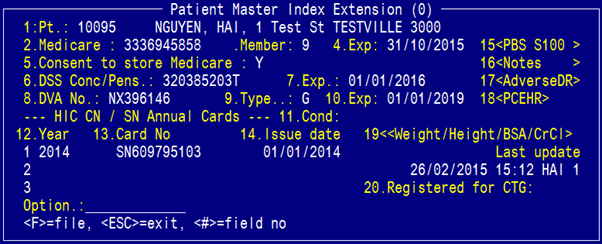
At the options line, type 17<AdverseDR> to open the “Patient Drug Allergies/Conditions”screen.
If there are recorded ADRs, the ADRs, ‘recorded date’ and
‘recorded by whom’ will be displayed in the ADR screen (see below).
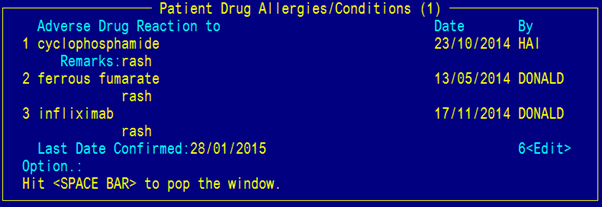
Only 3 ADRs are
displayed at a time. To view further ADRs, press enter to move the cursor from
field 6 (Edit) to the options line. At the options line, press the UP or DOWN
arrows to view more ADRs. The Last Date the ADRs are confirmed is displayed.
If the patient has NIL KNOWN allergies, the ADR screen (see
below) will display the Last Date the ADRs are confirmed. No ADRs will be
listed in the table.
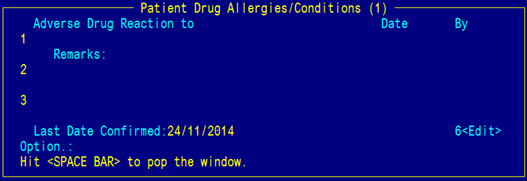
If
no ADRs have never been recorded, no ADRs will be listed in the table and the
‘last date confirmed’ field will be blank in the ADR screen (see below).
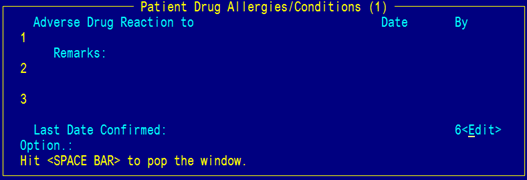
To
view detailed information or the ADR record(s), press SPACE if the cursor is
sitting at field 6, or enter 6 at the options line. This will bring up the
detailed “Patient Drug Allergies/Conditions” subscreen.
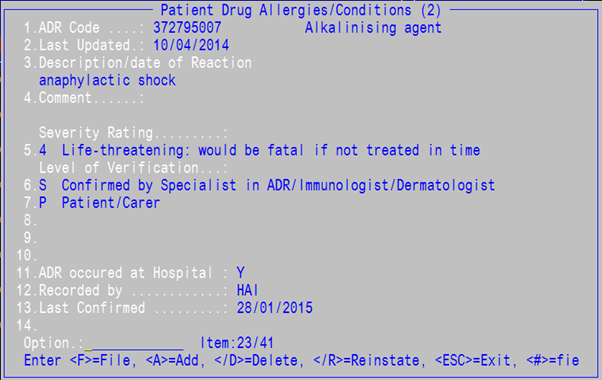
At the options line, there is an indicator “Item: n/n” that
displays the number of ADRs

If
an ADR record is deleted, there is a flag at field 14 to indicate this status.

To
delete an ADR record, at the options line, type “/D”.
NOTE:
ADRs are logically deleted, not physically deleted.
To
reinstate an ADR record, at the options line, type “/R”. This will remove the
deleted flag in field 14 and reinstate the ADR.
Add a new
ADR record
To
add a new ADR record, In the detailed ADR screen, at the options line, type
“A”.
Field
1. ADR Code: enter ? to bring up the ADR lookup.
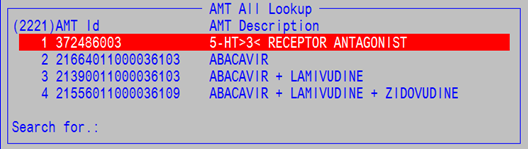
At
the ‘Search for.:’ field, enter a medication/medicinal product OR medication
class OR food/environmental/other allergens to filter down the options.
e.g.
type ‘penicil’ will filter for names with ‘penicil’ (see below screenshot)
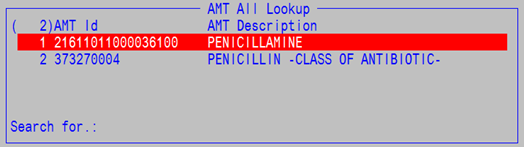
Select
the medication OR medication class OR food/environmental/other allergen and
press ENTER.
This
will return you back to the ADR subscreen.
Field 2. Last Updated: Enter `0' for today's date
Field
3. Description of Reaction: Enter the ‘description/date of reaction’ – this is a free-text field
Field
4. Comment: Enter ‘a comment’ on ADR – this is a free-text field
Field
5. Severity Rating: Enter ? to bring up the ‘severity rating’ lookup
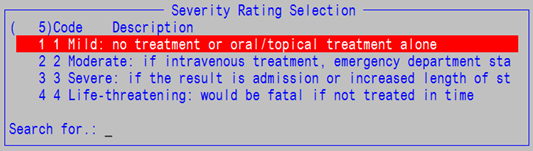
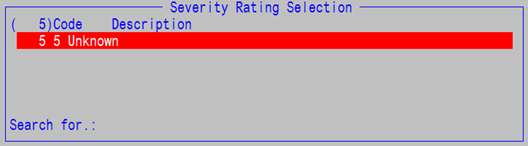
Choose
a ‘severity rating’.
In
field 6. Level of Verification: Select ‘level of verification’(s) by entering ? to bring up the ‘level of verification’lookup
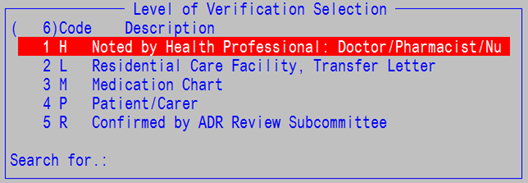
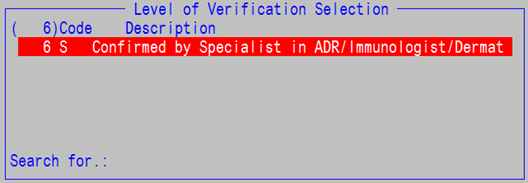
More
than 1 ‘level of verification’ can be entered, by entering ‘level of
verification’(s) in fields 6, 7, 8, 9 and 10.
Field
11. ADR occurred at hospital: Enter ‘Y’ or ‘N’ if the ADR occurred at your hospital whilst an inpatient. The
default value is ‘N’.
Field
12. Recorded by: Record the Merlin user ID
Field
13. Last Confirmed: Enter today’s date i.e. enter ‘0’
At
the options line, enter ‘F’ to file the record.
This
will return you to the main “Patient Drug Allergies/Conditions”
subscreen.
At the options line, enter ‘F’ to file the record.
Add a new
ADR record
To
add a ‘NKA’ ADR record, In the detailed ADR screen, at the options line, type
“A”.
Skips
fields 1-12
Field
13 (last confirmed), enter today’s date i.e. enter ‘0’.
At
the options line, enter ‘F’ to file the record.
This
will return you to the main “Patient Drug Allergies/Conditions”
subscreen.
At the options line, enter ‘F’ to file the record.