Chemotherapy Compounding
Payment Scheme (CCPS)
Introduction
Changes to PBS Online for items on the
Efficient Funding of Chemotherapy (EFC) schedule were introduced on 1 September
2016 to record for each EFC Item claimed:
- The
identity of the compounder (Compounder ID)
- The
infusion identifier, generated internally by the dispensing software (Infusion
ID)
For these items, this data will be
available to the CCPS Administration Agency to facilitate payments to TGA
licensed compounders and to better understand the scope of chemotherapy
compounding in Australia, and provide transparency of compounding activity
funded through the PBS.
The inclusion of Compounder ID &
infusion ID will become mandatory from 1 December 2017.
Prior to these fields becoming mandatory,
claims submitted to the PBS Online claiming system without the Compounder ID
will continue to receive a warning but will not be rejected.
Merlin Patch v4.96 incorporates the
ability to record and transmit the above information.
Key Terminology
Compounder ID
The Compounder ID is a unique
identification number that identifies the compounding site at which a chemotherapy
infusion was prepared. It is allocated for a single compounding site by the
CCPS Administration Agency, AHA, upon the compounder’s provision of a completed
Chemotherapy Compounder ID Allocation Form for that site. The compounder who
supplies a chemotherapy item will need to provide the approved supplier of that
item with the compounder ID of the site at which it was prepared.
Chemotherapy compounders (both
TGA-licensed and non-licensed) will need to apply to the CCPS Administration
Agency to obtain a compounder ID for each compounding site within their
organisation. Compounders will need to
provide approved suppliers with the relevant compounder ID for each
eligible PBS EFC item provided.
Default Compounder
The default Compounder ID will
be associated with the main store. This value
will be set by Pharmhos as part of the v4.96 upgrade. Please contact Pharmhos Support to discuss
your specific requirements.
Infusion ID
The infusion ID is a unique,
serialised identification number that identifies a specific preparation of chemotherapy
medicine(s) for infusion. The infusion ID is automatically generated within PBS
dispensing software at the point of creation of a PBS EFC claim. Each infusion
ID relates to a single chemotherapy infusion. Where a chemotherapy infusion
includes more than one PBS EFC item, PBS dispensing software will attach the
same infusion ID to each item. In this situation the compounder ID must be
provided for each item associated with the same infusion ID, as the different
items may have been sourced from the same or different compounders.
Operational Instructions
Dispense Screen Dispensing
The following instructions should
be used if you are dispensing a chemo item through the dispense screen
(alternatively please see Additives Screen Dispensing, below).
- Field 10 (Drug/ Stk): Search and select for the appropriate virtual claiming product as usual and
complete all subsequent pop-up screen fields and respond to prompts as usual. For applicable items, the PBS
Chemo Compounding Information screen will appear.
- Field 1: Review the default Chemo Compounder ID, edit
if necessary

If (a) NO default Chemo
Compounder ID appears or
(b) If you want to override the
default Chemo Compounder ID, you can either:
- Manually enter the ID in
field 1; or
- Use ? key in Field 1 to search the “Compounder List”

If you are unable to find the appropriate Compounder ID enter ZZZ001 then contact
Pharmhos Support to have the correct entry added.
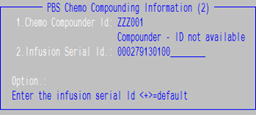 ·
· - Field 2 (Infusion Serial ID): This field will auto populate with a Merlin generated ID. This value will be unique per infusion.
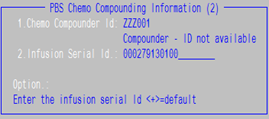 ·
· - File at the Option line·
- File the PBS Schedule of Benefits screen (i.e. No Brand
Selected)
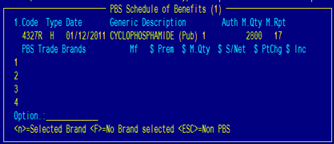
Additives Screen Dispensing (Additives 2)
The following instructions should
be used if you are utilising the Additives 2 module.
- Field 10 (Drug/ Stk): Search and select for the appropriate ‘additive’ [ADMIX] product as usual.
- Field 24: Ensure you have entered the manufactured drug dose.Complete the other ADDITIVE sub screens (22 to 27).
- Field 28 (PBS): Press the
spacebar to open the Additives PBS Data screen
- Field 1: Press Enter to select the claimable generic drug code.Select the Chemotherapy PBS Item Code if there is more than one PBS Item code for the selected chemotherapy ‘additive’ product.
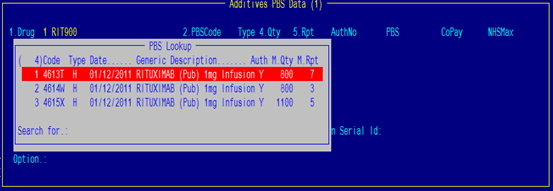
- Complete all subsequent pop-up screen fields and respond to prompts
as usual. For applicable items, the PBS Chemo Compounding Information screen will appear.
- Field 1: Review the default Chemo Compounder ID, edit
if necessary.
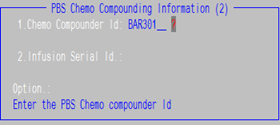
If (a) NO default Chemo
Compounder ID appears or
(b) If you want to override the
default Chemo Compounder ID, you can either:
- Manually enter the ID in
field 1; or
- Use ? key in Field 1 to search the “Compounder List”
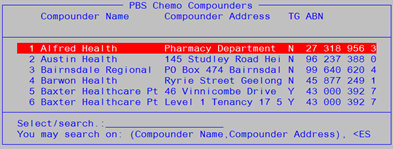
If
you are unable to find the appropriate Compounder ID enter ZZZ001then contact Pharmhos Support to have the correct entry added.
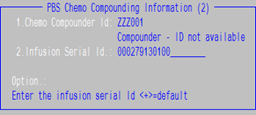
- Field 2 (Infusion Serial ID): This field will auto populate with a Merlin generated ID. This value will be unique per infusion.
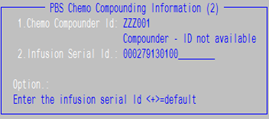
- Fileat the Option line
- File the PBS Schedule of Benefits screen (i.e. No Brand Selected)
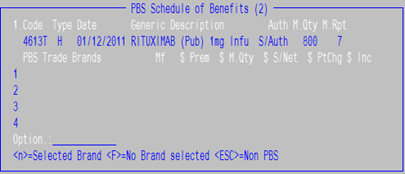
You
will be returned back to the Additives PBS Data screen.
- Enter the required information into fields 2-5The cursor will move to Field 11 (Compounder ID) to verify the value entered.
- The Compounder ID value will visible in field 11.
- The
Infusion Serial ID value will be visible in Field 12.
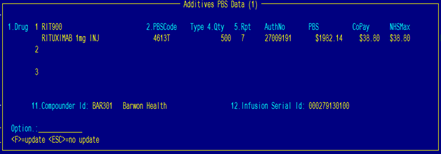 ·
· 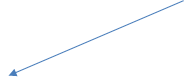
Note: For compounded products containing
more than one claimable item i.e. split dosing or combination products e.g.
vincristine and cyclophosphamide, the Compounder ID value and the Infusion
Serial ID value will be same for ALL PBS claims against the Additive script
record.