The HPI-O Search screen is located in the Dispensing Customisation screen:
To access this screen:
Dispense
9.Utilities
1. Dispensing Customisation Parameters
- Enter 10 at the options line to enter the "Site Details" sub-screen
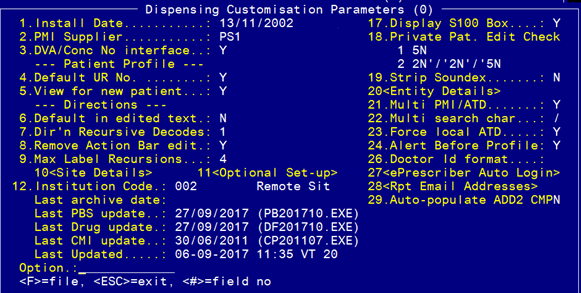
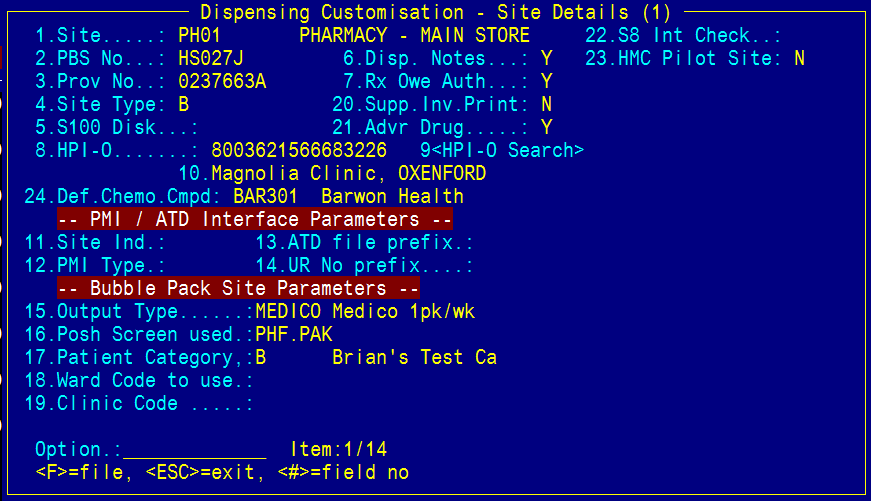
- Field 1 references the Merlin site code. Use the up or down arrow to move to the next site or use the current site
- At the option line, enter 9 to open up the "HPI-O Search" sub-screen
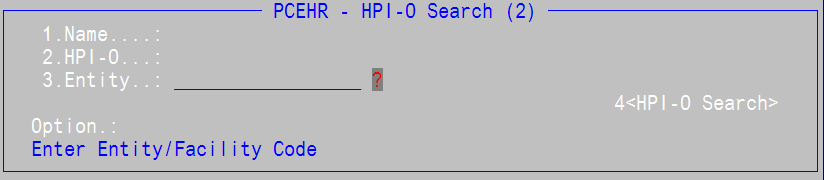
- Field 3, enter ? to bring up the Entity lookup
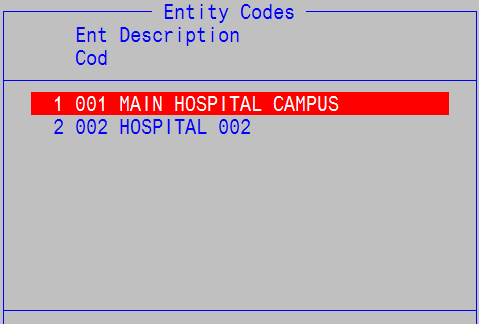
- Select the Entity code for the site
- At the option line, enter 4 to do a HPI-O Search
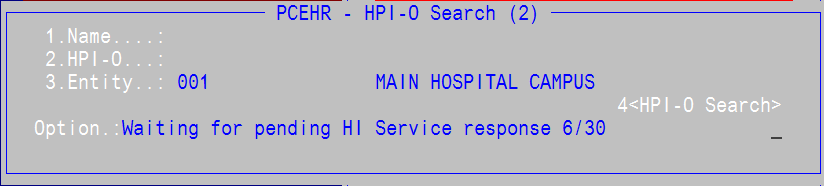
- At the option line, enter 4 to do a HPI-O Search
- If the HPI-O lookup is successful, the Name (Field 1) and HPI-O (field 2) will populate with values.
- If the HPI-O lookup times out, then message "No reply received in our timeframe"
- File at the option line "HPI-O Search" sub-screen.
- File at the option line "Dispensing Customisation Parameters" screen.