The HPI-I Search screen is located in the User Profile screen:
To access this screen:
Posh
1. Security Profiles
3. User ... Profile
1. User Profile
OR
zoom [OP
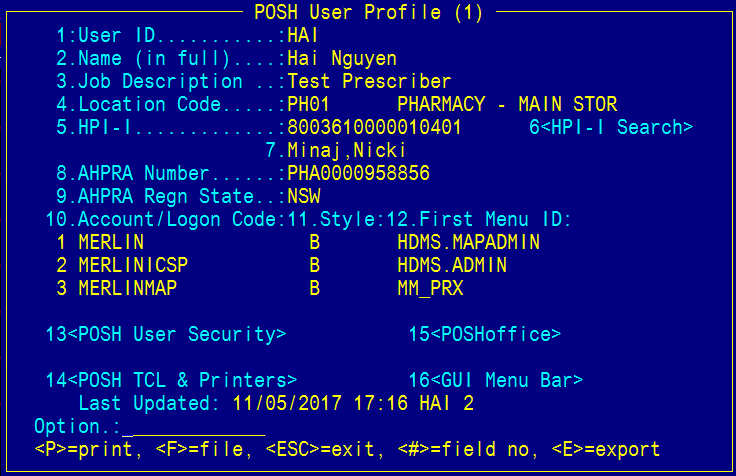
- At the option line, enter 6 to enter the "HPI-I Search" sub-screen
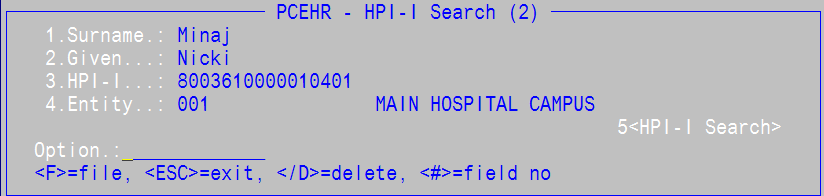
- Field 1. Surname: Enter the Surname
- Field 2. Given: Enter the Given name
- Field 3. HPI-I: Enter the HPI-I number
- Field 4. Entity: Enter ? to bring up the Entity lookup
Select the Entity code for the site
- At the option line, enter 5 to perform a HPI-I Search
- If the HPI-I is valid for the entered user, the Name (Field 7) and HPI-I (field 5) will populate with values in the "User" screen.
- If the HPI-I is NOT valid for the entered user, then message "Invalid HPI-I number" will display.
- If the HPI-O lookup times out, then message "No reply received in our timeframe" will display.
- If the HPI-O lookup service is down, then message "Sorry HPI-I connection currently down. Please try again later."
- File at the option line "HPI-I Search" sub-screen.
- File at the option line "User" screen.