Inventory
6. Purchase Order Processing...
8. Purchase Order Enquiries/Reports
6. Purchasing - Other Miscellaneous Reports
3. Inventory - Static data Extracts
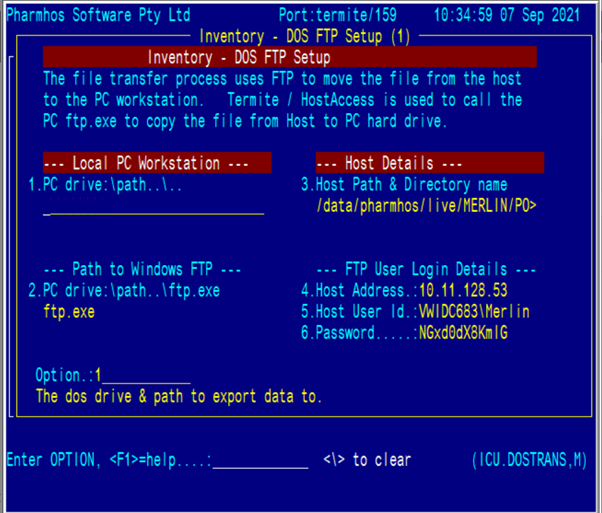
3<Inventory - Transaction Data >
In field 1. DOS File Name - enter TRANSREP.TXT or ? to select from drop down list.
Screen will auto populate with default data.
WARNING!: Do NOT modify any of the default field values except for the ones below:
Field 6. Store: Enter the site code or leave blank to see all. You can only enter in one site at a time.
Field 8 InvCode: Enter a list of inventory codes or leave blank to see all. You can enter more than one.
Field 9 and 10. Enter in a date range. This is a compulsory field and it is best to keep the date range small because this report can take a very long time to run because it is looks at all transactions.
Enter “W” when prompted with the message below
The report will run once it has finished check in your designated folder and you will see a TRANSREP.TXT file in there.
You will be able to open the file using Excel