STEP 1: Requesting and downloading
the latest Symbion Price Book.
Open up
Symbion SHOP website and log in.
In the top
menu go to
My Account -> Price Book Request
It will open
up the following screen.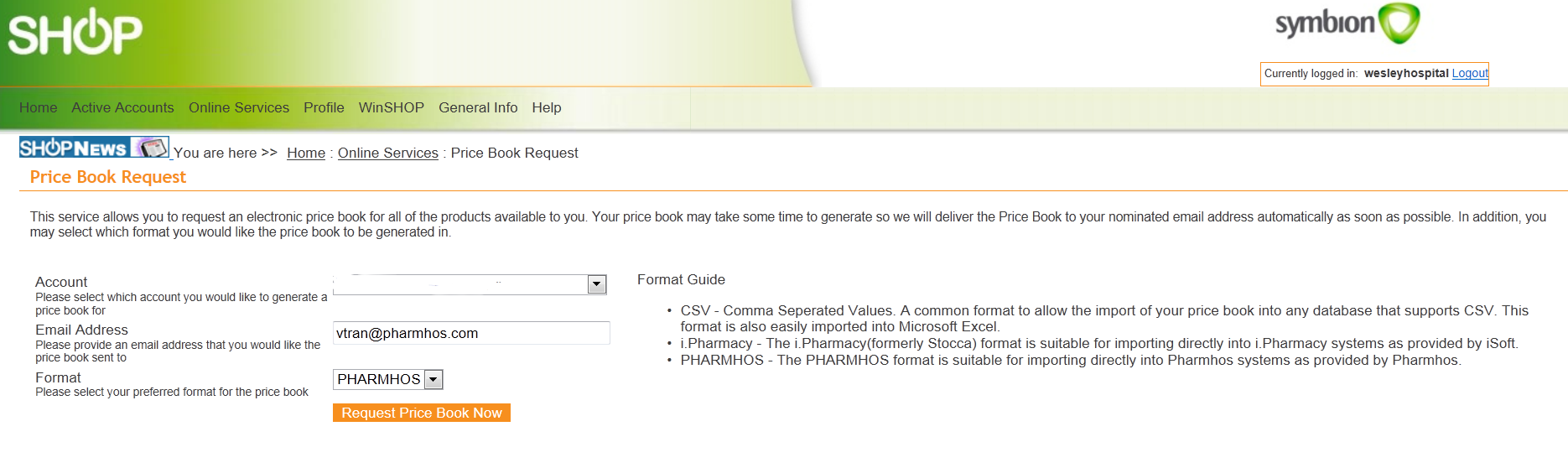
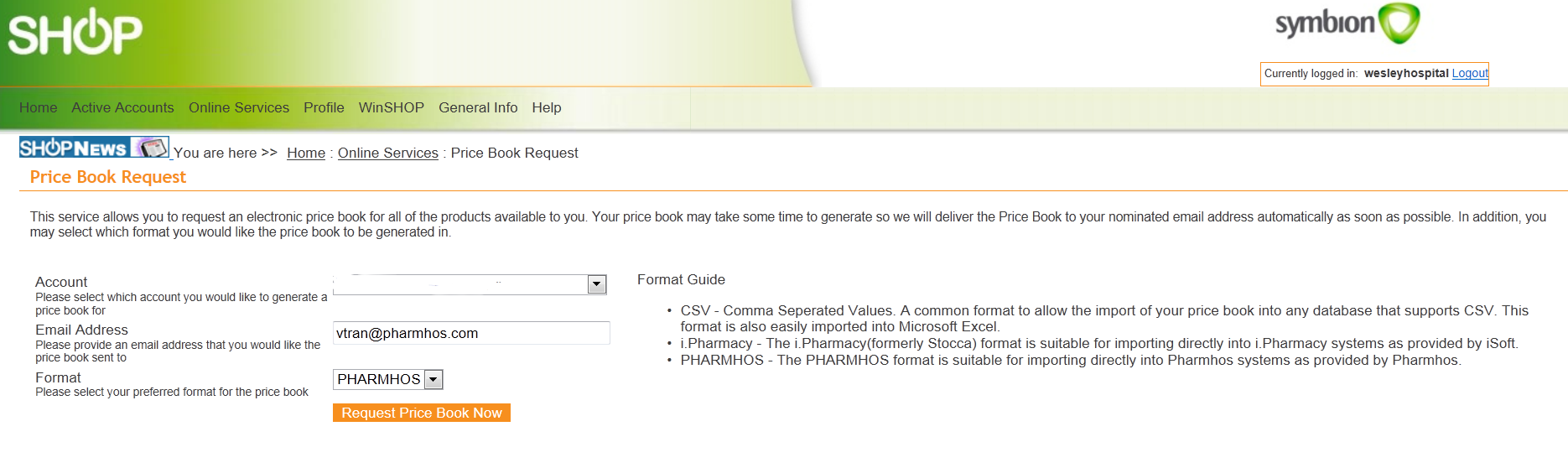
Enter the
following details in the fields. In field 3 you must select the PHARMHOS format
so that it will be compatible with Merlin.
1. Account = your account number
2. Email Address = your email address.
3. Format = PHARMHOS
Press Request Price
Book Now button. The following
confirmation message box with show up. You can now log out of Symbion SHOP.
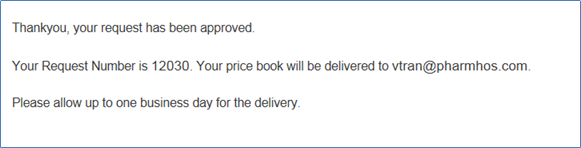
After a
while check your email and you should have an email from Symbion with the price
book attachment in the following format symYYYYMMDD.txt. Note: it may take from
about 15 mins or as the message above mentions allow up to one business day for
email to arrive.
If you have not got one already create a
folder named temp in your C:\ drive. Download and save the attachment file in to your c:\temp folder. You may have a look at the file now but make
sure you do not make any modifications and ensure you close the file before you
commence the next step in Merlin otherwise you there may be a file locking
issue.
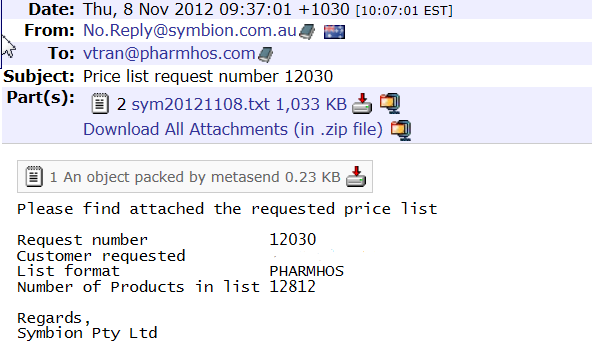
STEP 2: Loading latest Symbion Price
Book into Merlin Catalogue.
Log in into
Merlin
Go to
Inventory -> Maintenance
Procedures -> System
File Maintenance ->Purchase
System Maintenance ->Vendor
Catalogue
Upload
It will open
up the following screen.
Enter the
following in the fields
1. Hard Drive:\ Directory Path = c:\temp
2. DOS Filename <CATccyymmdd.EXT> = leave blank (delete anything
that may be auto populated)
3. Vendor Filename <AAAccyymmdd.TXT> = name of latest Symbion price list you just
downloaded.
eg SYM20121108.TXT
Note: Field 3 must be in Capital
letters. So SYM20121108.TXT not sym20121108.txt
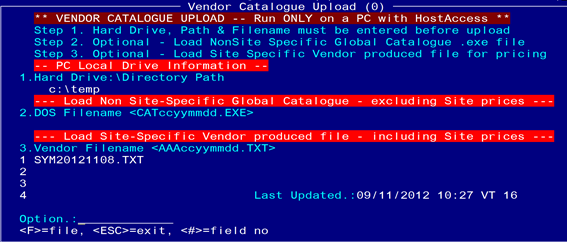
File away
screen and the following prompt will appear. Select Y.

The following screen will appear indicating that the file is being loaded
into Merlin. The progress bar will indicate how long you will need to
wait.
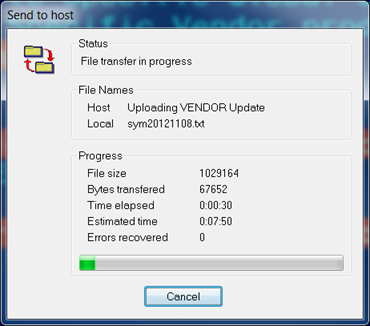
Once
complete the following screen will appear. Click OK.
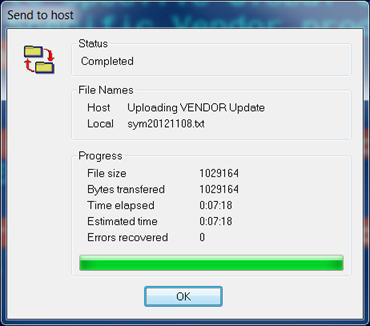
After a
short while the following two messages will appear on the screen. Please wait
while Merlin completes the updating and Rebuilds the Vendor index.
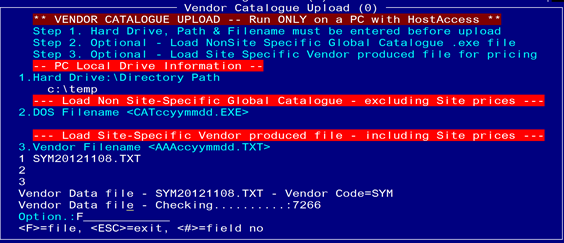
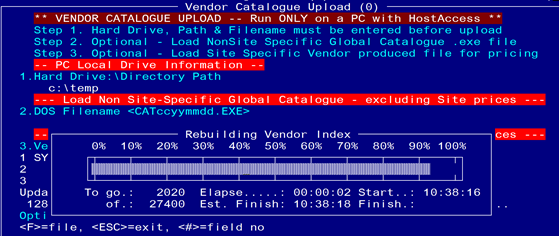
Once
complete the date, time and your initials will be updated in the log last. Uploading of the catalogue has been successful. Escape out of the screen.

STEP 3: Updating the Symbion
Catalogue into your Inventory Purchasing Data
Go to
Inventory -> Maintenance
Procedures -> System
File Maintenance -> Purchase
System Maintenance -> Vendor
Price/PartNo/GTIN Update
It will open
up the following screen.
Enter the
following in the fields
1. Vendor Catalogue Code = SYM
2. Store Code = PH01 (This field entry is not being
used however please enter a site code to
get over this step)
3. Report or Update Mode = UPDATE
4. Report Exceptions Only = Y
5. Ignore Price Difference = N
6. Export Path = c:\temp
7. Export File Name = (Your site)_SYM_UPDATE_20121108.TXT
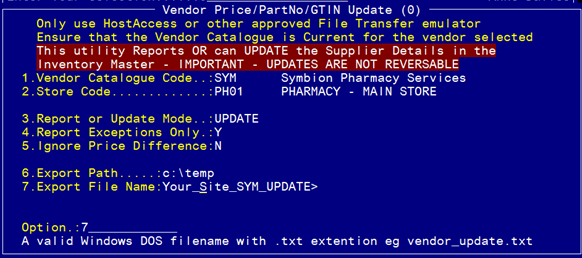
File away the screen and the
updating will commence and a report will start to get export.
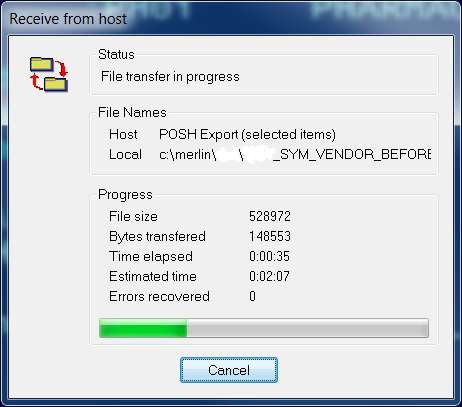
Once complete a report
showing all the changes that have been made into Merlin Inventory Purchasing
Data will be exported to your c:\temp folder. Looking at column Q it will tell you which products have been updated.
Column Q Miss-Match key
Update GTIN and Update
Price. = GTIN and Price has been
updated
Trade-Missmatch = Could not find a match between
catalogue and Merlin Product because the Trade
names did not match. Product not
updated
No-Cat-Item = Symbion did not have this item in
their catalogue.
No GTINupdate and
NoPriceUpdate = Normally follows after it has a Trade Mismatch. GTIN and Price
not updated.
No-Supp-PartNo = Supplier
Part number missing in Merlin Inventory Purchasing screen so no update can
be
done.
