Dispense - SA S8 Data Extract
To access the report:
Type `REPORT' in the main menu option line.
Enter ? in Field 1 and a list of all available reports will appear.
Select PHR.DISP.SA.S8.DATA – SA S8 Data Extract

NB: The mouse must be used to access all fields.
Field 2: User ID - Enter ID
Field 3: PBS Approval Number - Enter approval number of site
Field 6: Period No - Enter Period number
OR
Field 7: Start Date: Enter start date
Field 8: End Date - Enter end date
Field 9: Dispensing Site Codes - Enter site codes or leave blank to include all sites
Field 10: Patient Categories - Enter Patient Categories or leave blank to include all Patient Categories.
Option Line: Enter `R' to run the report.
When the report has finished running, escape out of the screen and enter the zoom [EXPORT or type `EXPORT’ in the main menu option line.
Field 1. Task: Leave blank (nothing needs to be entered in this Field)
Field 2. Filter: Enter today’s date in the format: 20180803
Field 3. Drive:\Path: Enter the path for the report to be exported to – this must be a drive on the computer that will allow you to export to
Field 4. Export Item ID: Should populate automatically.

To choose which report(s) you wish to export, at the option line, type the reference for the report (ie 4.1 for Line 1 of Field 4).
The `N' next to the report will change to `Y'. You can select multiple reports to export at once. Type `E' for Export in the option line and `Y' when the box opens.
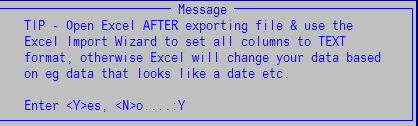
The report will now be exported to the folder specified in Excel format (.xls)