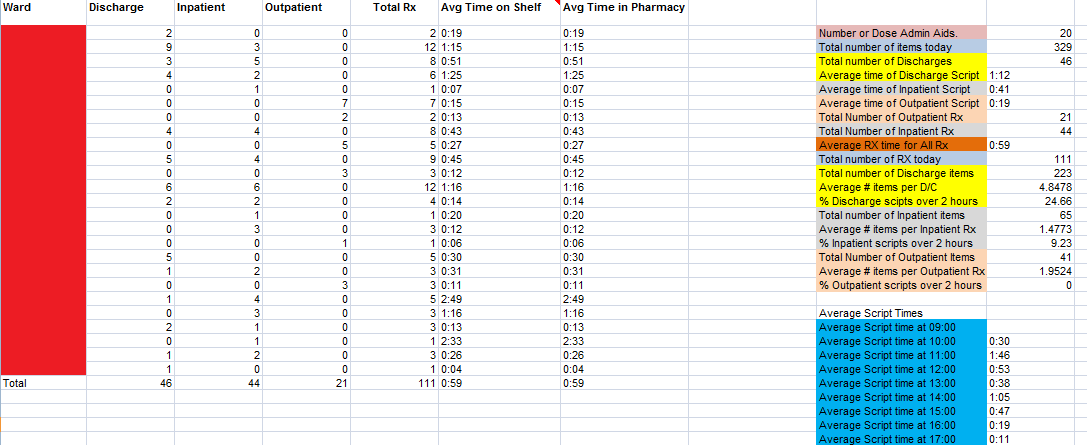To access the report:
Enter `REPORT’ in the main menu option line.
Enter `?' in Field 1 and a list of all available reports will appear.
Select PHR.DISP.STATS.XML – Merlin Dispensing Statistics Report
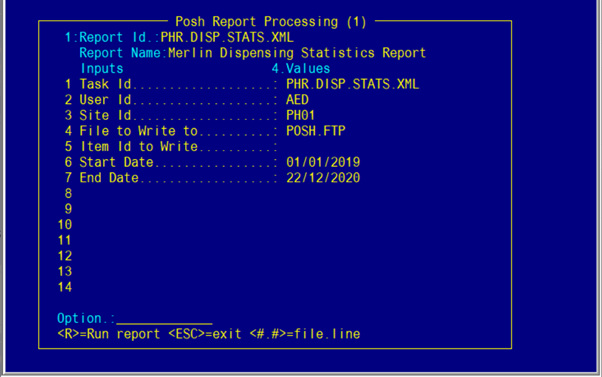
Field 2: User ID
Field 3: Site ID - Enter the dispensing site
Field 6: Start Date
Field 7: End Date
Type <R> in the Option Line to run the report.
The report is found in the `Export' screen.
To access the Export screen:
Type `EXPORT' in the main menu option line.
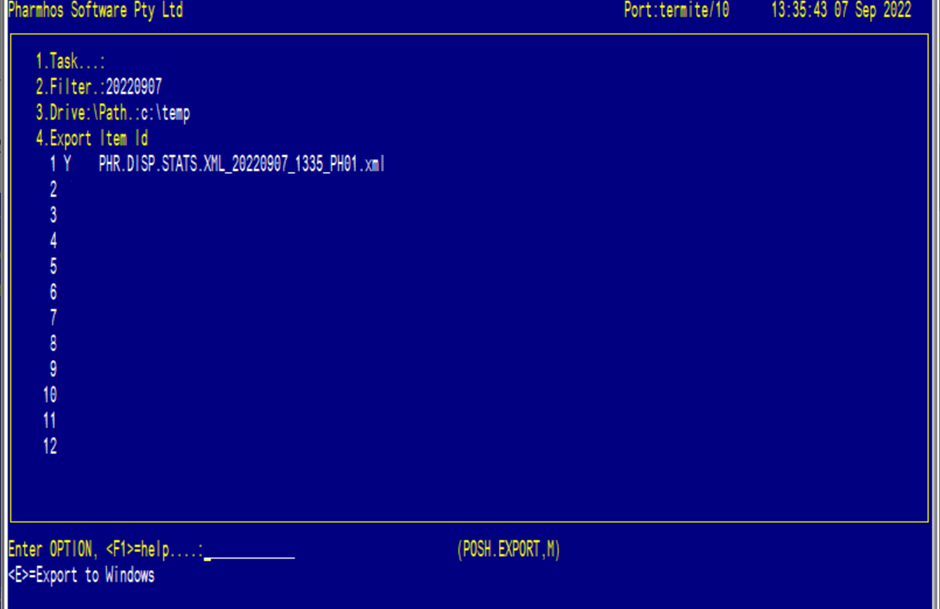
Field 1: Task - Enter (nothing needs to be entered in this Field)
Field 2: Filter - Enter the date that the report was run in the format `20220907' or the name of the report ie stats.
Field 3: Drive\:Path: - Enter the path for the report to be exported to ie c:\temp
When the cursor is at the option line, type the reference for the report ie 4.1 (for line 1 of Field 4)
The `N' next to the report will change to `Y'
Now type `E' for Export in the option line and `Y' when the box opens.
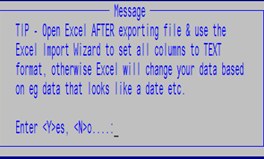
The report will now be exported to the folder specified.
An example of the report is shown below: