This report shows the number of packs issued per financial period for the number of periods specified, with an average turnover.
To access the Report:
From the "Report" zoom run ICR.IMPTOVER.XML– Imprest Turnover Report and then "EXPORT" zoom.
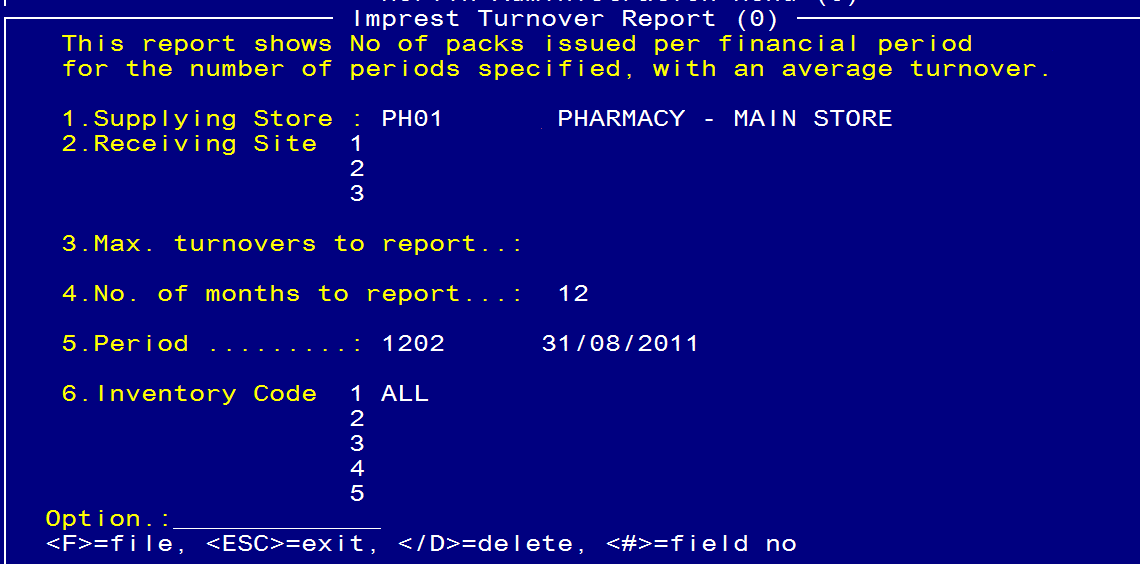
- Field 2: User ID – Enter ID Field 3: Main Store Site ID – Enter Main Store ID
- Field 6: Receiving Sites – Optional, separate by commas, no spaces
- Field 7: Max. Turnovers – Enter Maximum No or Imprest Turnovers required
- Field 8: No. Months to calculate imprest averages
- Field 9: Period No – Enter <C> = current or <yynn> = period no.
- Field 10: Product codes – Optional, enter product codes comma separated with no spaces
- Type <R> in the Option Line to run the report.
When the report has finished running, escape out of the screen and enter the zoom [EXPORT or type
`EXPORT’ in the main menu option line.
- Field 1. Task: Leave blank (nothing needs to be entered in this Field)
- Field 2. Filter: Enter today’s date in the format: 20140623 or the description that appears after the module type eg ISSPROD (must be in Upper Case)
- Field 3. Drive:\Path: Enter the path for the report to be exported to – this must be a drive on the computer that will allow you to export to
- Field 4. Export Item ID: Should populate automatically.
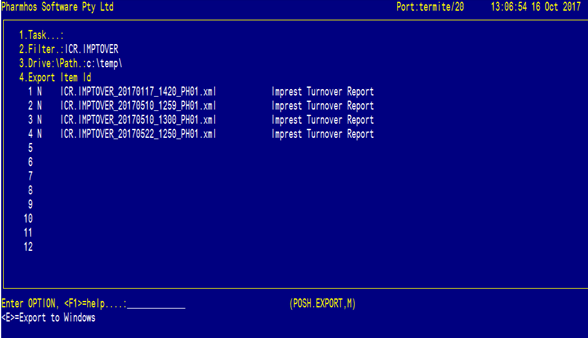
To choose which report(s) you wish to export, at the option line, type the reference for the report
(ie 4.4 for Line 4 of Field 4).
The `N' next to the report will change to `Y'. You can select multiple reports to export at once.
Type `E' for Export in the option line and `Y' when the box opens.
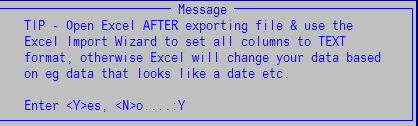
The report will now be exported to the folder specified in Excel format