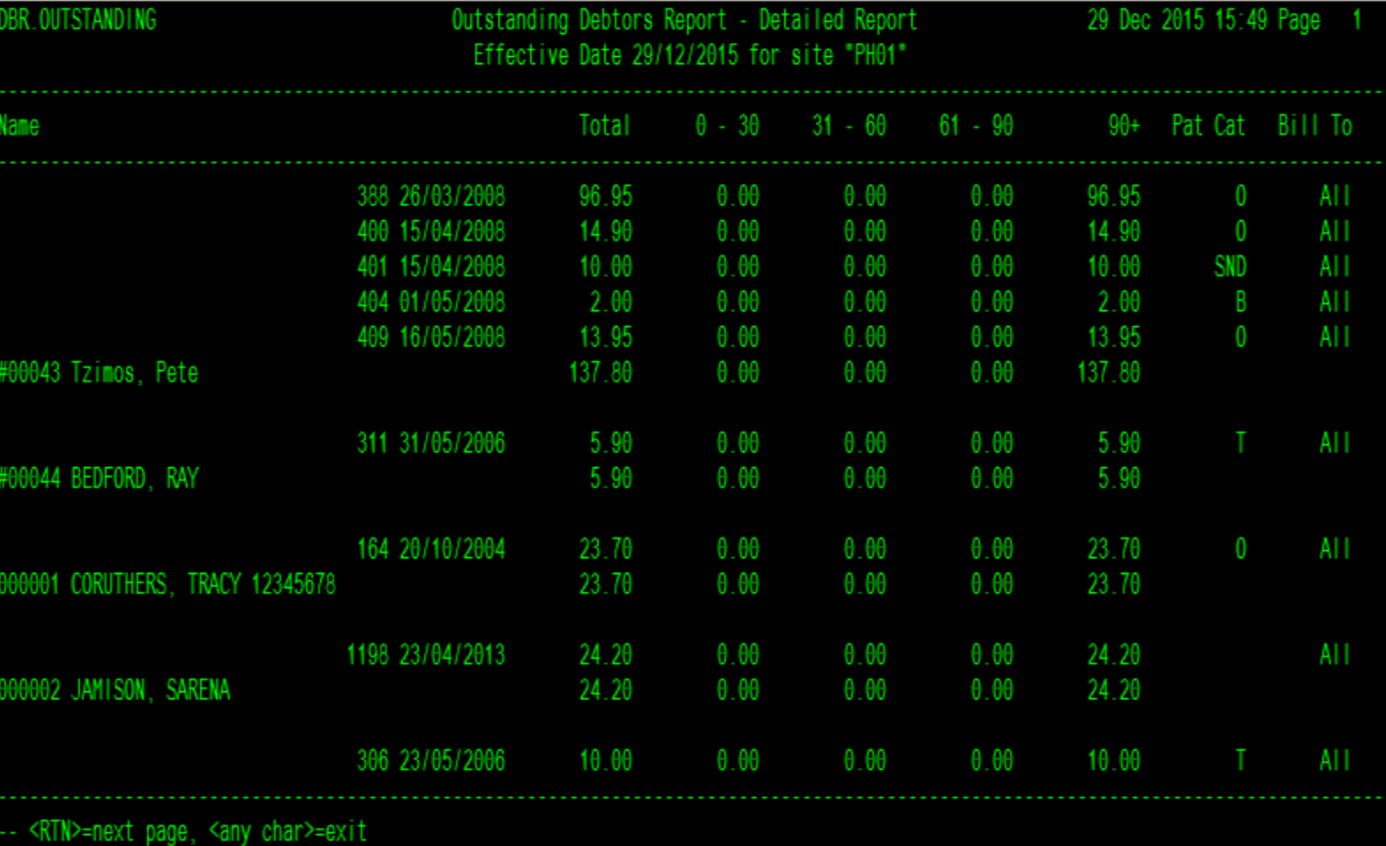- The Outstanding Debtors report generates a report of all debtors with outstanding invoices against
them for an effective date in summary or detailed view.
- For sites with an Accounts Payable interface, there will be NO outstanding invoices, as the invoice
debt is transferred to the AP interface.
- Sites with no Accounts Payable interface will manage patient debt within the Merlin Debtors module.
Outstanding invoices are processed through POS to finalise payment of the invoice
- To generate the Outstanding Debtors Report, navigate to:
Debtors 3.Enquiries/Reports 4.Outstanding Debtors Report
- In Field 1, enter the dispensing site, or press enter to skip field to run a report for all sites.
- In Field 2, enter the effective Date for the report
- In Field 3, enter <D> for Detailed report or <S>ummary report.
- In Field 4, select the SORT method: UR number / Date / Value / Patient Category
- In Field 5, enter the export destination e.g. c:\pharmhos\reports
- Type ‘F’ at the Options line to print the Outstanding Debtor Report to a printer or to screen. OR
- Type ‘E’ at the Options line to export the report to the export destination.
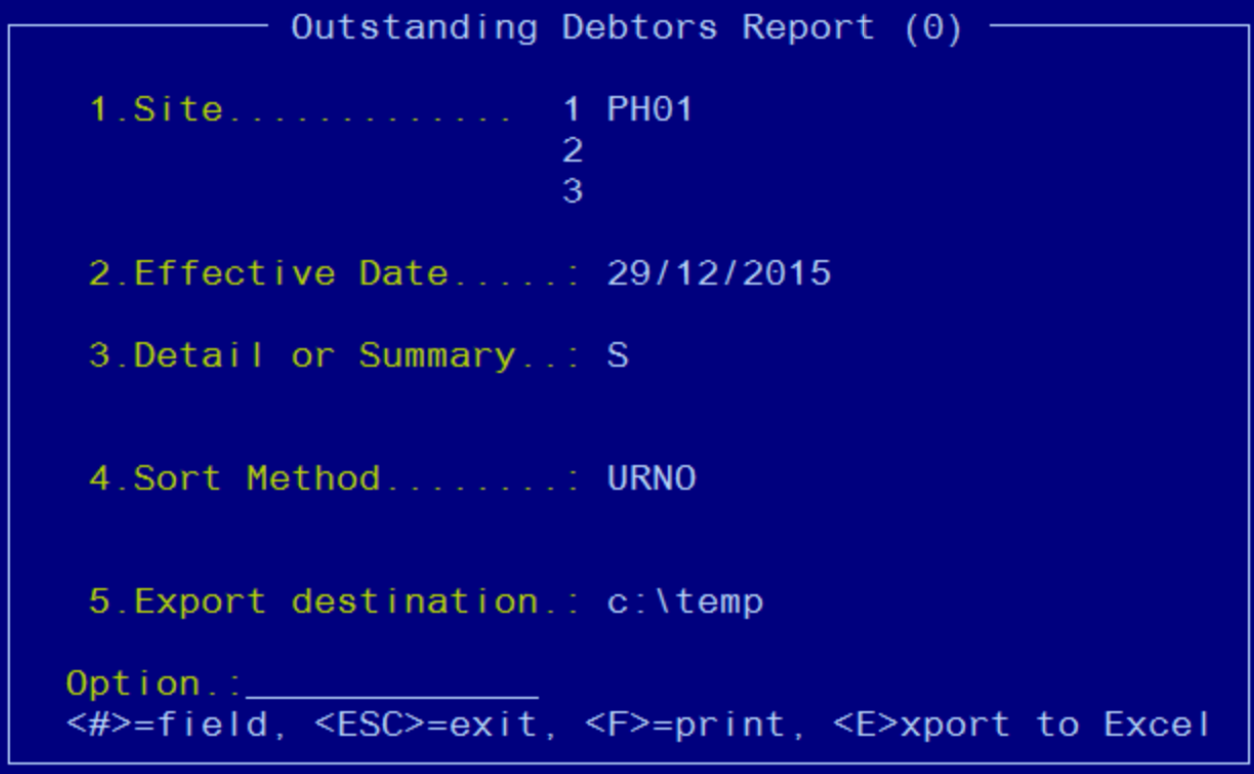
The report contain the following columns:
Name: URnumber, Patients name and Address
- InvoiceNo:this value will be available if the report is run in<D>etailed mode
- Total: Total outstanding debt for patient
- 0-30: Outstanding debt incurred in the last 30 days
- 31-60:Outstanding debt incurred in the last 31 to 60 days
- 61-90:Outstanding debt incurred in the last 61 to 90 days
- 90+: Outstanding debt incurred for over 90 days
- Patient Category:patient category that the invoice was generated in Merlin Dispense.This value will be available if the report is run in <D>etailed mode.
- BillTo:bill to patient/fund/ward that the invoice was generated in Merlin Dispense.This value will be available if the report is run in <D>etailed mode.
Below is an example Patient Debtor report in Detailed mode: