The Stock Adjustment Report identifies any change to the Inventory Stock Levels via the Transaction Processing screen and the operator who made the changes.
To access the report:
- Type `REPORT' on the main menu option line.
- Enter ? in Field 1 and a list of all available reports will appear.
- Select ICR.ADJ.XML – Stock Adjustment Report – By Adjustment Code
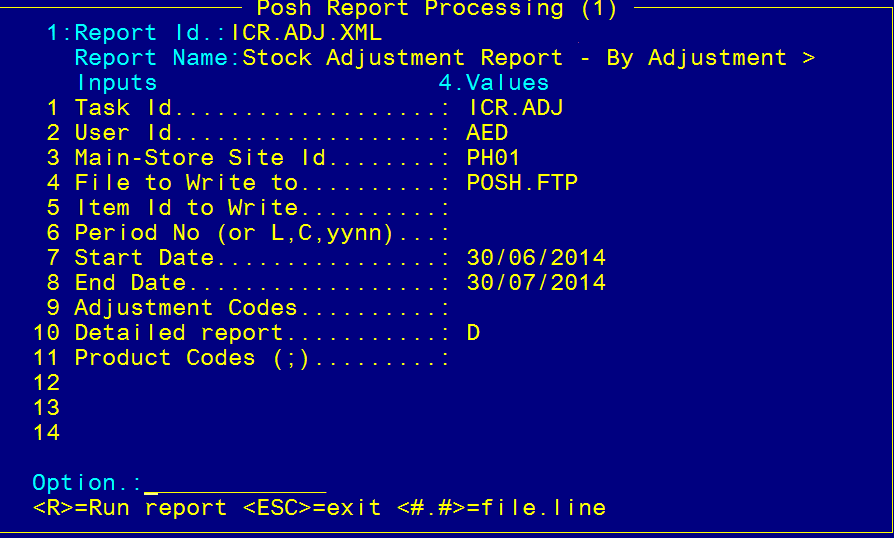
- Field 3: Main Store ID – Enter Store Field 9: Adjustment Codes – Enter Adjustment Codes (optional)
- Field 10: Detailed Report – Defaults to <D>etailed
- Field 11: Product Codes – Enter Inventory Codes (optional)
- Type <R> in the Option Line to run the report.
When the report has finished running, escape out of the screen and enter the zoom [EXPORT or type
`EXPORT’ in the main menu option line.
- Field 1. Task: Leave blank (nothing needs to be entered in this Field)
- Field 2. Filter: Enter today’s date in the format: 20140623 or the description that appears after themodule type eg ADJ (must be in Upper Case)
- Field 3. Drive:\Path: Enter the path for the report to be exported to – this must be a drive on the computer that will allow you to export to
- Field 4. Export Item ID: Should populate automatically.