Inventory Master Report with Supplier Details:
This report includes all information in the main Inventory Master screen, as well as all Purchase Data. The HPV status (Contract date) is included in the Purchase Remarks column.
To access the report:
Type `REPORT' in the main menu option line.
Enter ? in Field 1 and a list of all available reports will appear.
Select PWU.RH.DATA6 – Inventory Master Report with Supplier Details.
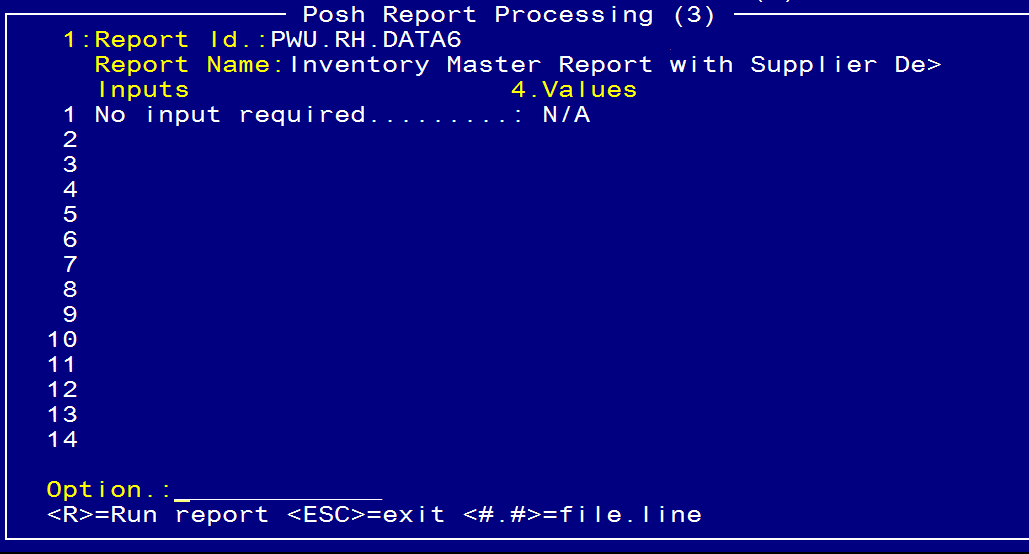
Type <R> in the Option Line to run the report.
The following screen will open:

Enter Y

Enter the sites required or ↵ Enter for all sites

Enter Y for both questions
The report will now run.
When the report has finished running, escape out of the screen and enter the zoom [EXPORT or type
`EXPORT’ in the main menu option line.
- Field 1. Task: Leave blank (nothing needs to be entered in this Field)
- Field 2. Filter: Enter today’s date in the format: 20140623 or the description that appears after the module type eg ISSPROD (must be in Upper Case)
- Field 3. Drive:\Path: Enter the path for the report to be exported to – this must be a drive on the computer that will allow you to export to
- Field 4. Export Item ID: Should populate automatically.
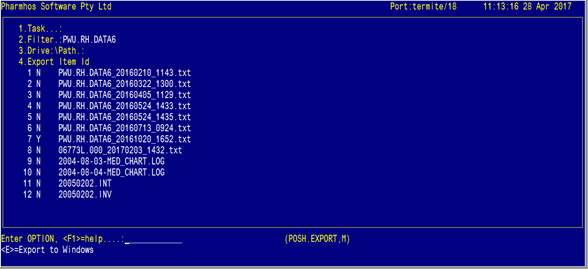
To choose which report(s) you wish to export, at the option line, type the reference for the report
(ie 4.7 for Line 7 of Field 4).
The `N' next to the report will change to `Y'. You can select multiple reports to export at once.
Type `E' for Export in the option line and `Y' when the box opens.
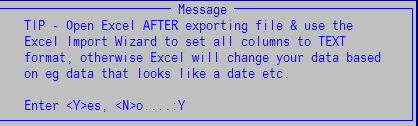
The report will now be exported to the folder specified in Excel format (.xls)