To access the report:
- Enter `REPORT’ in the main menu option line.
- Enter `?' in Field 1 and a list of all available reports will appear.
- Select ICR.EANTRK.XML -EAN SSCC Tracking Report (Open Orders)

Field 2. Main-Store Site ID: Enter the store ID
Field 5. Start Date: Enter the start date
Field 6. End Date: Enter the end date
Field 9. Summary or Detailed (S,D) - Enter D
NB: The fields can only be accessed using the mouse
Option line: Type `R' to run the report
The report is found in the `Export' screen.
To access the Export screen:
Type `EXPORT' in the main menu option line.

Field 1: Task - Enter (nothing needs to be entered in this Field)
Field 2: Filter - Enter the date that the report was run in the format `20240508' or the name of the report.
Field 3: Drive\:Path: - Enter the path for the report to be exported to ie c:\temp
When the cursor is at the option line, type the reference for the report ie 4.2 (for line 2 of Field 4)
The `N' next to the report will change to `Y'
Now type `E' for Export in the option line and `Y' when the box opens
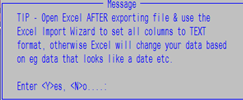
The report will now be exported to the folder specified.