When closing a claim make sure you:
- Find and fix any rejected or non-transmitted scripts. This can be done by using the PBS claim report
https://pharmhosmerlin.helpdocs.com/reports/how-do-i-run-the-pbs-claim-report
- Delete prescription serial numbers from the computer claim for uncollected or missing prescriptions
- Re-serialise prescriptions that are present but listed as missing
- Check both the approval number and claim period number are valid
- Ensure an authorised person completes the certification of supply statement
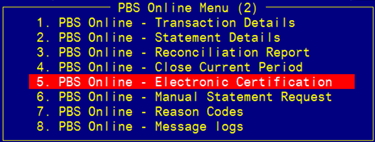
- When you have made sure that all of the scripts in the claim period are ready to be claimed
- Use the 'Close Current Period' transaction to send the claim for processing:
- Use ZOOM: [PBSOL > Select Option 4 - ‘Close Current Period’
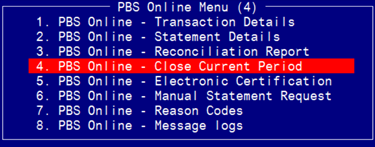
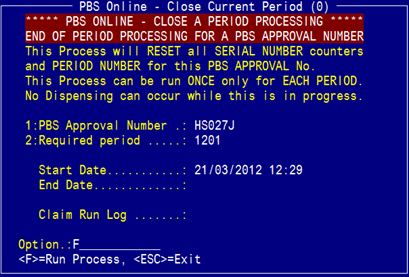
***The data required in these fields should default to the correct information, but they can be overridden.***
- Field 1: Enter the PBS approval number for the pharmacy;
- Field 2 is the claim period that is being closed. Accept the default claim period (should default to current period). The start and end date are not required; nor is the claim run log.
- From the option line, enter “F” to run the process of closing the claim.

- When the above message appears, confirm by
entering “Y” for Yes.
- Once the process is complete, the final message
reads: Processing & Update Complete – PBS ready for use.
- A new claim period will automatically
open. The new claim period will be the closed claim period PLUS 1 i.e. if the
closed claim period is 0908, the new claim period is 0909.
- The claim period number should state
how many claims have been submitted so far in a calendar year. E.g. the 6th claim submitted by an approved pharmacy in 2010 should have a claim period of
1006.
NOTE: There is no paperwork that automatically prints out as
a result of closing the claim.